Rainbond component operation and maintenance
This chapter mainly describes the common operation and maintenance methods of Rainbond system components to help users operate and maintain Rainbond more quickly and efficiently.
Cluster information
View all node information of the current cluster, the ready state is normal
$ kubectl get node
NAME STATUS ROLES AGE VERSION
192.168.31.157 Ready master 2d23h v1.16.2
192.168.31.239 Ready node 13m v1.16.2
View current cluster resource usage information
$ kubectl top node
NAME CPU(cores) CPU% MEMORY(bytes) MEMORY%
192.168.31.157 1584m 41% 5048Mi 69%
192.168.31.239 94m 5% 162Mi 2%
Component information
For the introduction of each component, please refer to Overview of Rainbond Components
View pod information for all components of Rainbond
kubectl get pod -n rbd-system
View the pod information of all rainbond components and see which nodes are running on them
kubectl get pods -o wide -n rbd-system
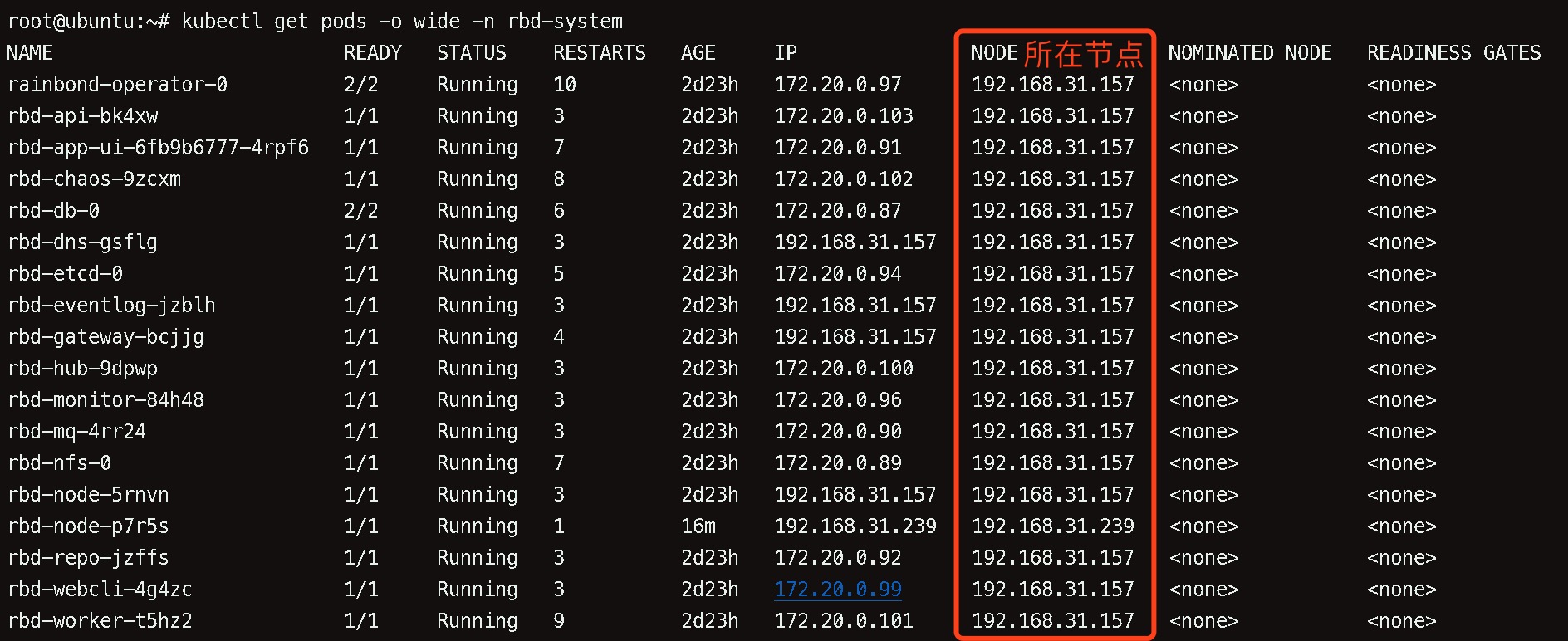
View component details
Here we take the rbd-api component as an example to view the details
kubectl describe pod -l name=rbd-api -n rbd-system
log view
Cluster log view
For components running in pod mode, the logs can be viewed using
- View logs in real time
kubectl logs -fl name=rbd-api -n rbd-system
Option Explanation:
-f, --follow keep output log
-l, --label label
- View the last 20 lines of log
kubectl logs --tail=20 -l name=rbd-api -n rbd-system
- View logs for the past 1 hour
kubectl logs --since=1h -l name=rbd-api -n rbd-system
To view other component logs, just replace the name of the component after name with the component you want to view the logs for
console log view
Console logs inside the container,/app/logs/goodrain.log
# Console
deployed by Allinone docker exec -it rainbond-allinone bash
tail -f /app/logs/goodrain.log
# Deployed in the cluster
# Enter the web terminal of rainbond-console and execute:
tail -f /app/logs/goodrain.log
# Helm deployment
kubectl exec -it rbd-app-ui-xxx -n rbd-system bash
tail -f /app/logs/goodrain.log
k8s log view
The following Kubernetes (RKE) service components are hosted by docker, and the logs can be viewed through docker logs.
Take kubelet as an example:
docker logs -f kubelet
| service name |
|---|
| docker.service |
| kubelet |
| etcd |
| kube-apiserver |
| kube-controller-manager |
| kube-proxy |
| kube-scheduler |
docker log view
The docker service is hosted by systemd.
View running status
systemctl status docker.service
query log
journalctl -fu docker.service
Adjust cluster-side component configuration
Here, components with different controller types are used as an example. When modifying the configuration of other components, replace the name and controller type.
kubectl edit rbdcomponents rbd-api -n rbd-system
kubectl edit rbdcomponents rbd-db -n rbd-system
kubectl edit rbdcomponents rbd-node -n rbd-system
After the configuration modification is completed, save and exit, the pod will automatically restart to update the configuration
Add Volume to cluster-side components
Take rbd-api as an example, add Volumeto rbd-api
spec:
volumeMounts:
- mountPath: /etc/goodrain/goodrain.com/
name: region-ws-ssl
volumes:
- name: region-ws-ssl
secret:
defaultMode: 420
secretName: region- ws-ssl
Add Env to cluster-side components
Take rbd-api as an example, add envto rbd-api
spec:
env:
- name: DEMO_GREETING
value: "Hello from the environment"
- name: DEMO_FAREWELL
value: "Such a sweet sorrow"
For more component configuration introduction, please see Platform Component Architecture
Execute shell command inside container environment in pod
Enter the container to execute the command
Take the rbd-gateway component as an example, enter the pod to view the nginx configuration
# First check the PodName of the gateway component
root@ubuntu:~# kubectl get pods -l name=rbd-gateway -n rbd-system
NAME READY STATUS RESTARTS AGE
rbd-gateway-bcjjg 1/1 Running 4 2d4h
# Enter pod
kubectl exec -it rbd-gateway-bcjjg -n rbd-system bash
# Execute shell commands inside pod to view nginx configuration
bash-5.0# cat /run/nginx/conf/nginx.conf
Execute in-container commands directly from the command line using kubectl
Example:
View the console log ofrbd-app-ui
kubectl exec -it -n rbd-system rbd-app-ui-684d67d8f5-8k4bb -- tail -f /app/logs/goodrain.log
View PV
$ kubectl get pv -A
NAME CAPACITY ACCESS MODES RECLAIM POLICY STATUS CLAIM STORAGECLASS REASON AGE
pvc-63476356-df1f-4057-80c2-897741887b96 1Mi RWX Delete Bound rbd-system/grdata rbd-nfs 3d
pvc-a78e2c32 4869-82e7-59a0a9c2689b 1Mi RWX Delete Bound rbd-system/cache rbd-nfs 3d
pvc-b0ec90e1-2201-44d1-891b-f2e10127d7cc 1Mi RWX Delete Bound rbd-system/hubdata rbd-nfs 3d
Replacing mirrors from the command line
Rolling update rbd-api container image managed by deployment control to goodrain.me/rbd-api:V5.2.0-release
kubectl set image rbdcomponents rbd-api rbd-api=goodrain.me/rbd-api:V5.2.0-release -n rbd-system
More operation and maintenance guides
📄️ Dashboard-based operation and maintenance
View cluster resources based on the Dashboard interface, fast operation and maintenance
📄️ Component resource cleanup
Clean up useless data on the disk, reduce the pressure on the disk
📄️ Migrate rbd-db data to an external database
Migrate data from the platform's default data storage center rbd-db to an external database