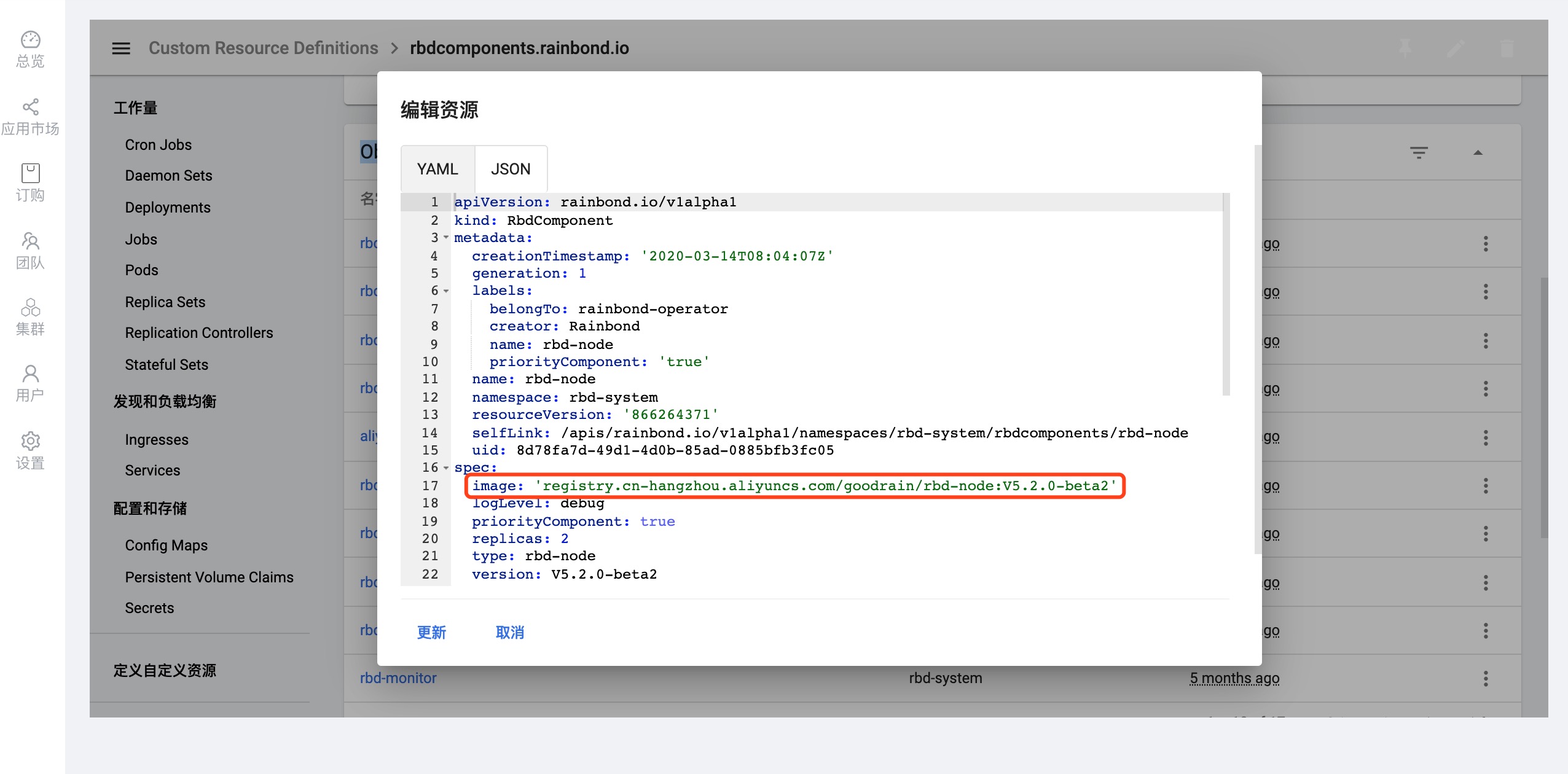Dashboard-based operation and maintenance
Overview
This chapter mainly describes the related functions of cluster Dashboard, view cluster resources, and help users to operate and maintain Rainbond more quickly and efficiently based on Dashboard.
The Dashboard graph panel has the following:
- View various resources
- Cluster-level resources, such as ClusterRole, namespace, node, PV, StorageClass, etc.;
- Workloads, including Cron Jobs, DaemonSets, Deployments, Stateful Sets, Jobs, Replica Sets, RC, etc.;
- Service discovery and load balancing, including Ingresses and Services;
- Configuration and storage include Config Maps, PVCs and Secrets;
- Define custom resources.
- Resource monitoring:Monitoring of cluster nodes, workloads, storage and other resources
- Manage resource objects:Create resources, edit component configurations, view and edit service discovery load balancing policies, etc.
interview method
The Dashboard component has been installed in the cluster installation stage. After the cluster is installed, users can access and use the Dashboard by clicking cluster name in the enterprise view -->cluster.
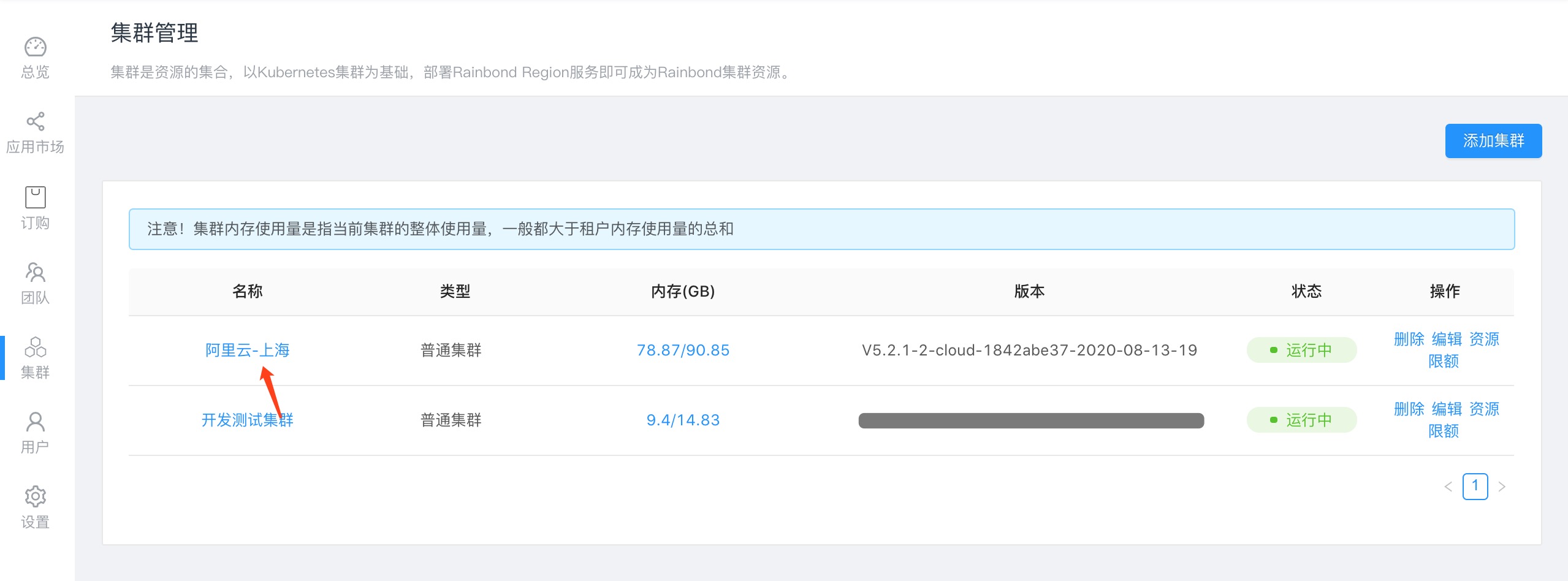
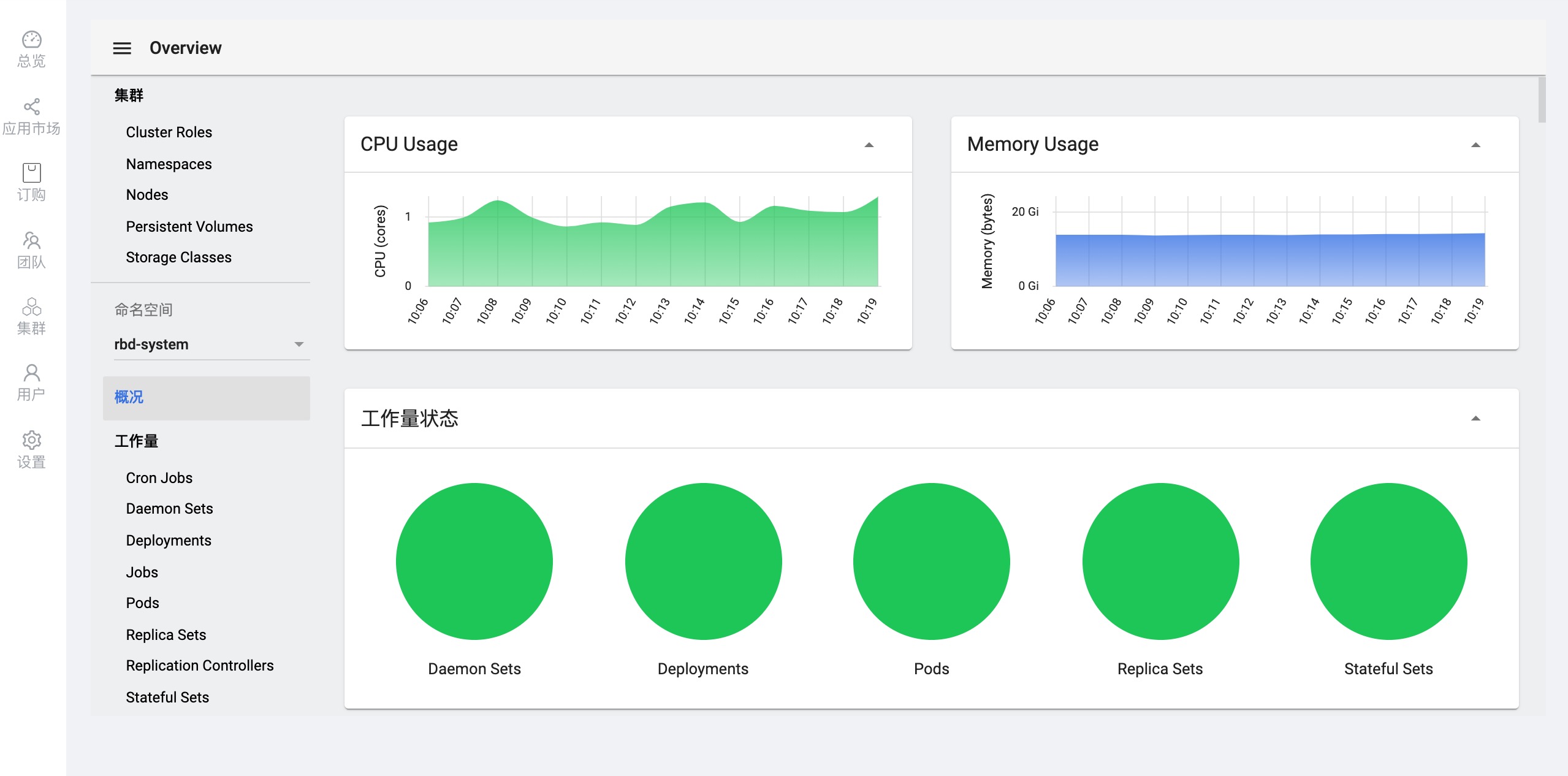
View resources
View node node information
- Resource usage and node health
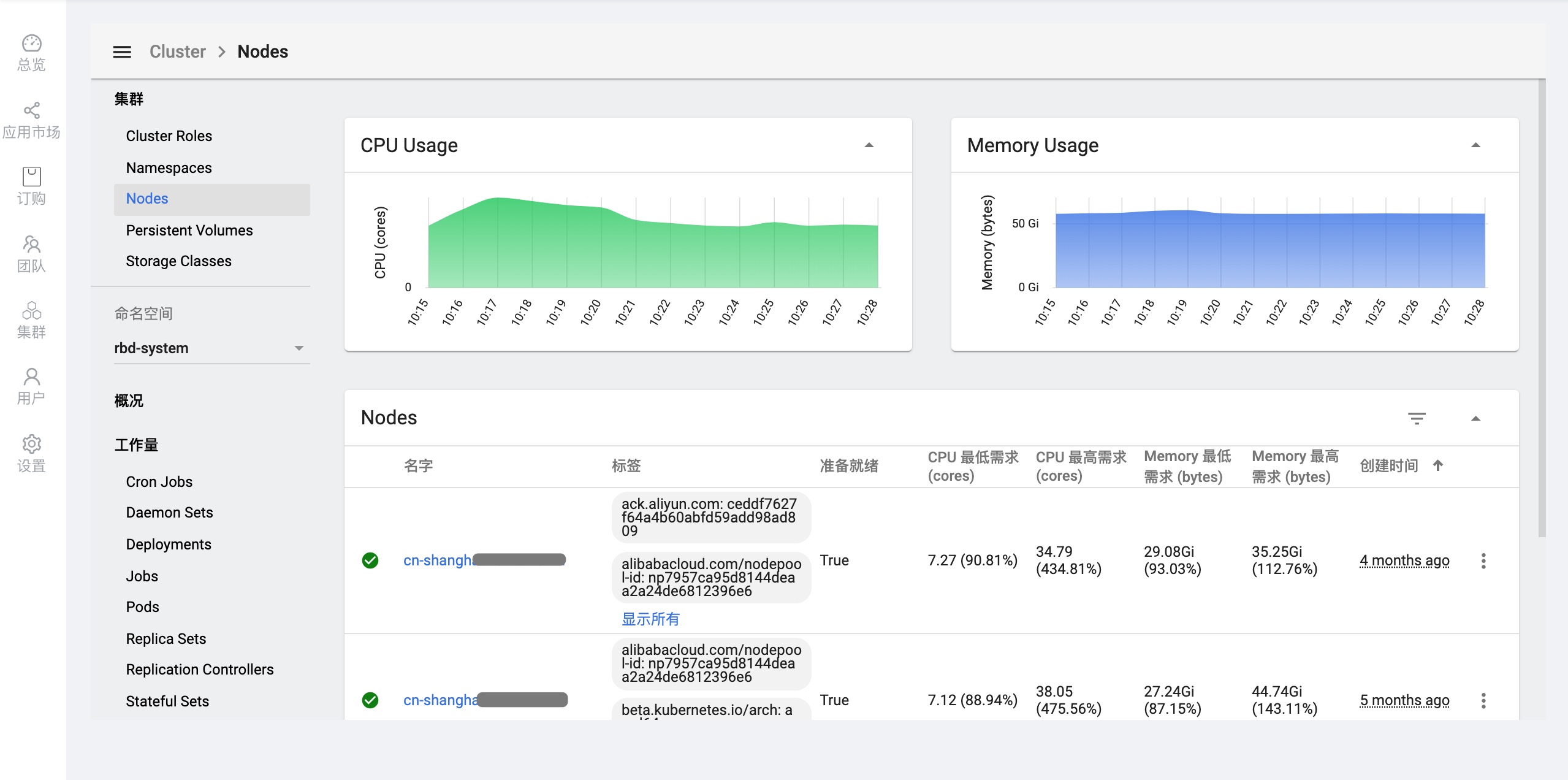
Related explanation:
ready:true is ready state
CPU minimum demand:cpu minimum usage
CPU maximum demand:cpu maximum usage
Memory minimum demand:memory minimum usage
Memory maximum demand:memory maximum usage
Create Time:Node Creation Time
- Click on the Node name to view the specific information of a Node
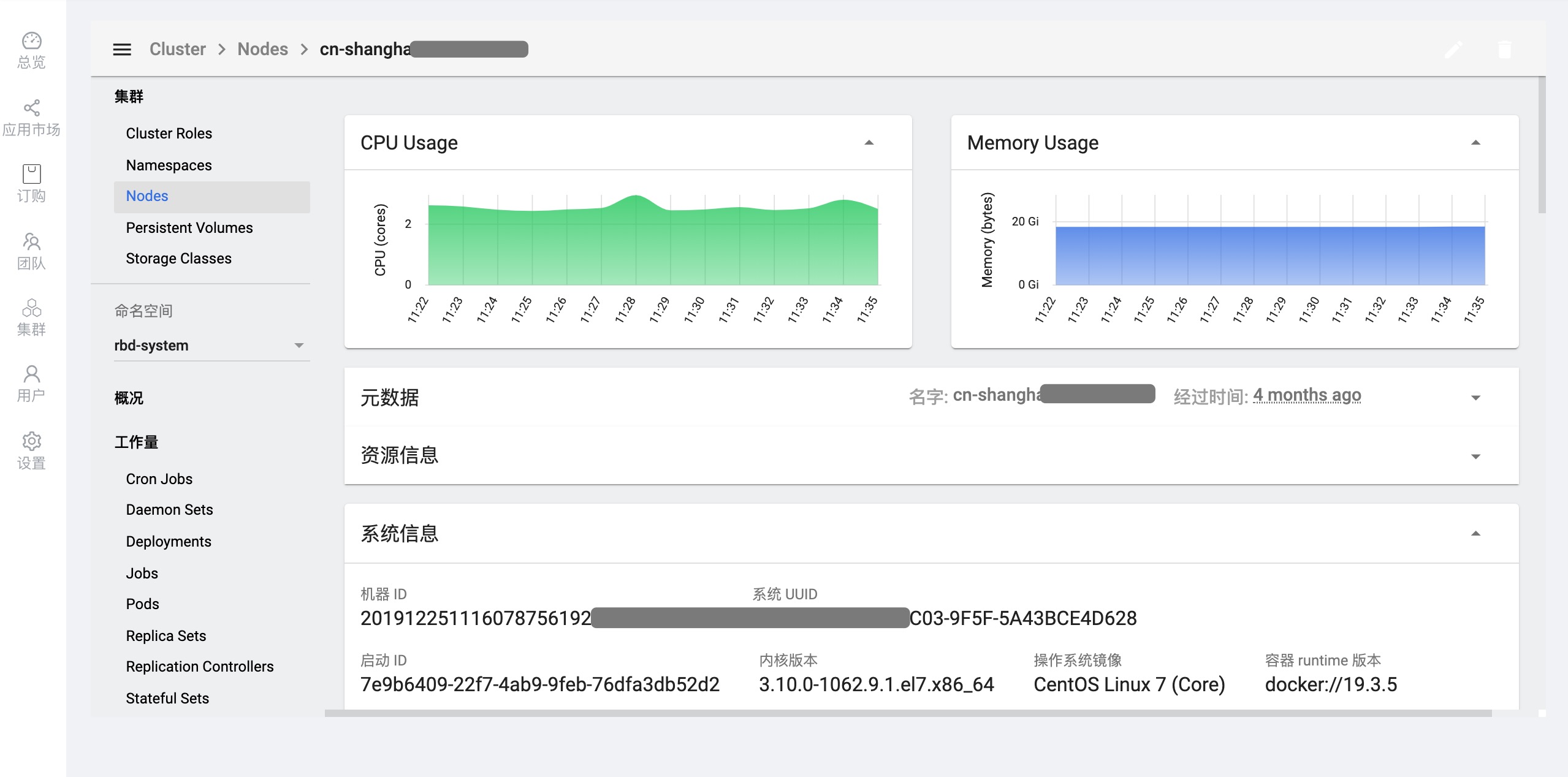

Component information
All components of Rainbond are located in the rbd-system namespace, and you can view the information of each component according to the component deployment type.
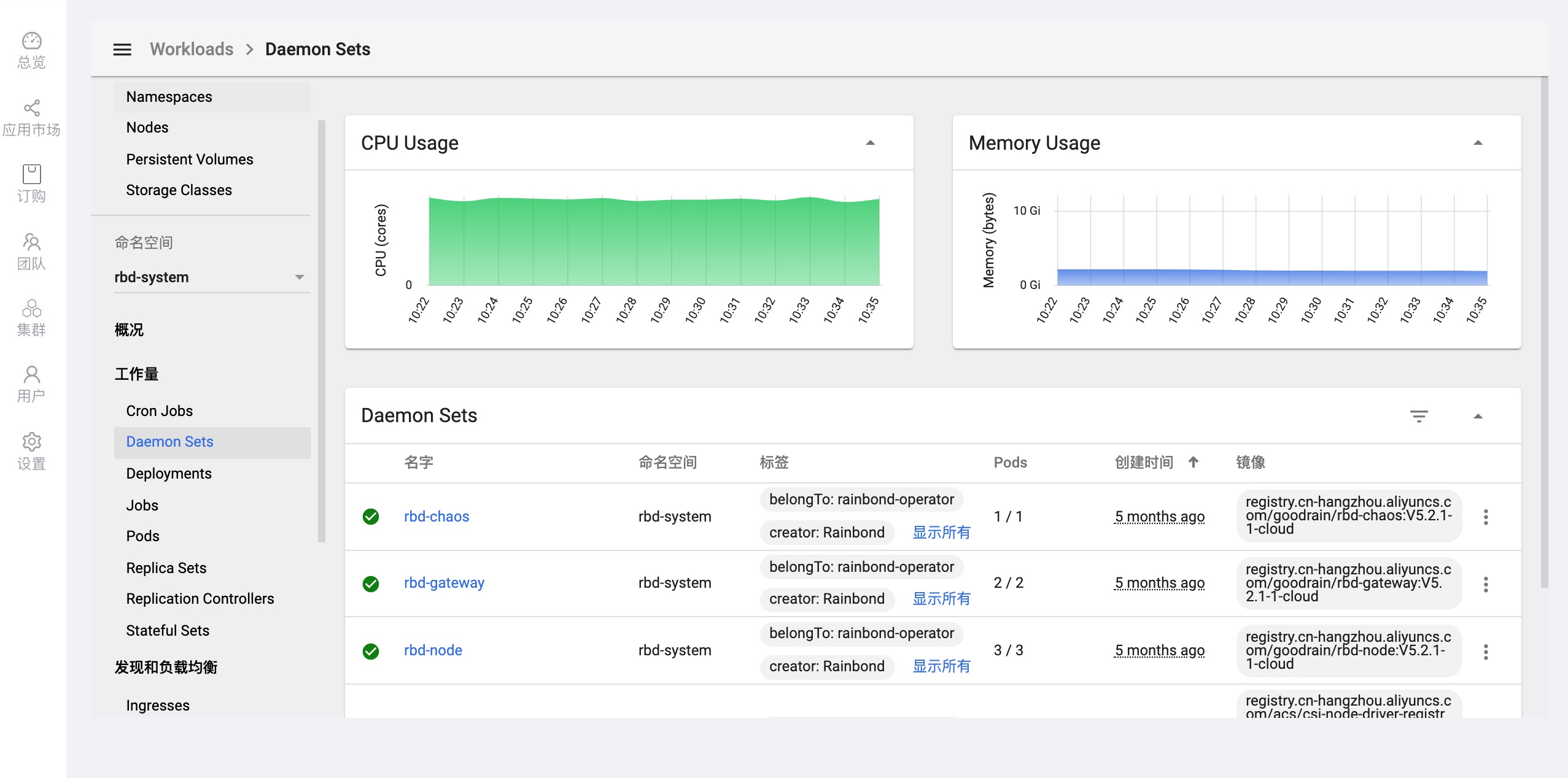
storage
Example:
View rbd-db component storage mount path
Find the PV named rbd-db and click View Details to get the component storage details
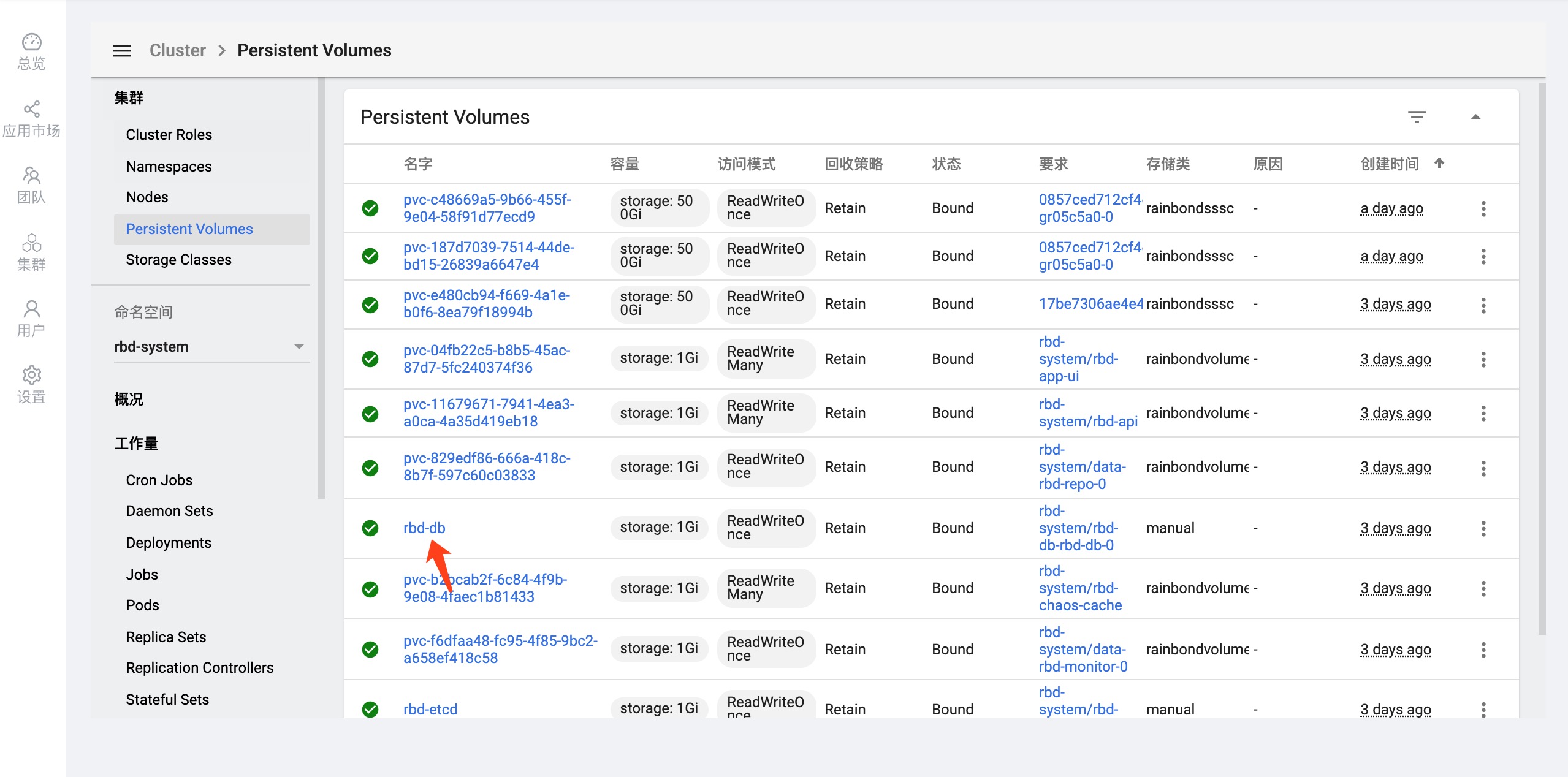
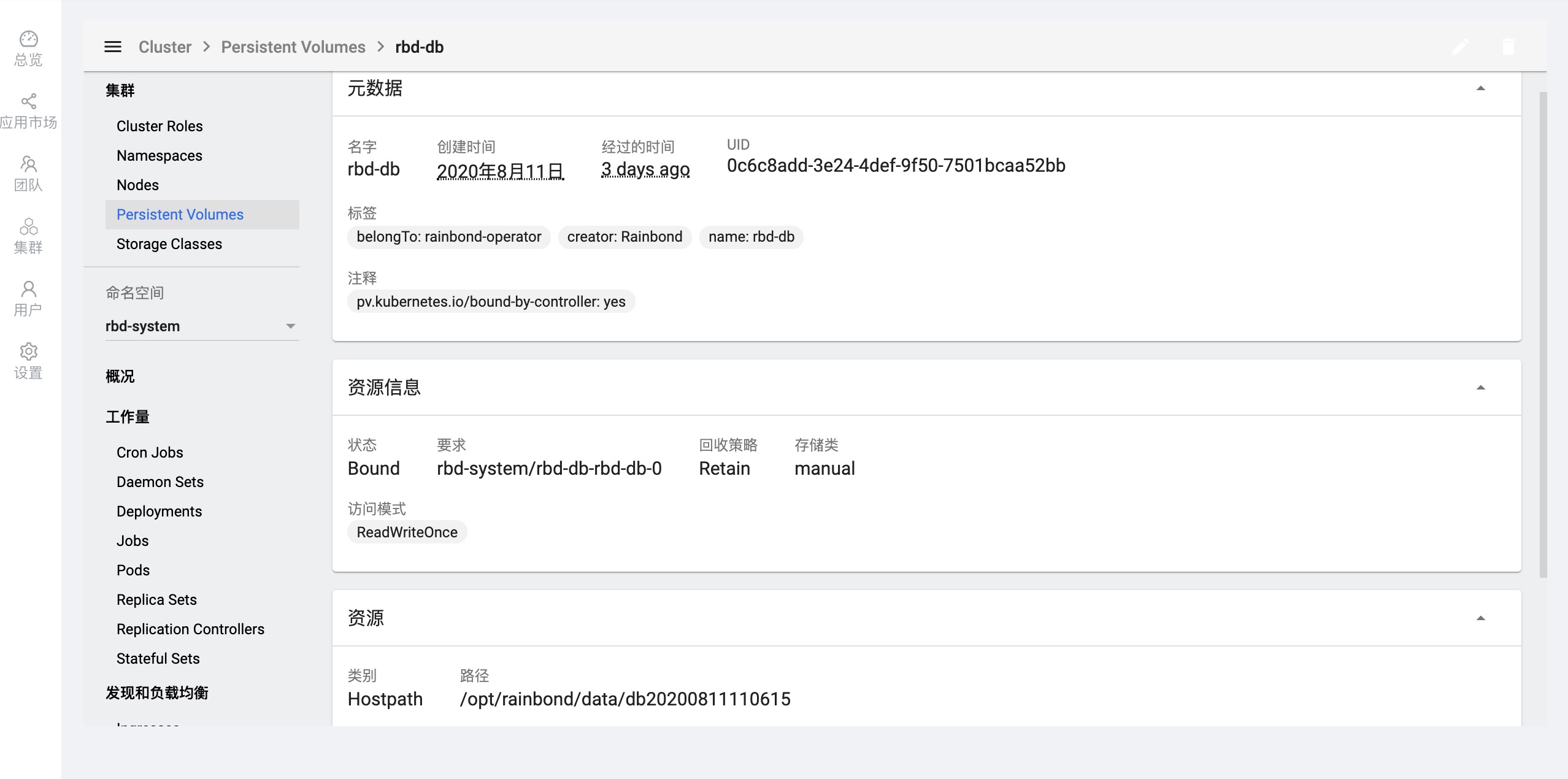
Manage resource objects
Remote login container
Example:
Enter the rbd-app-ui container to view the console error log
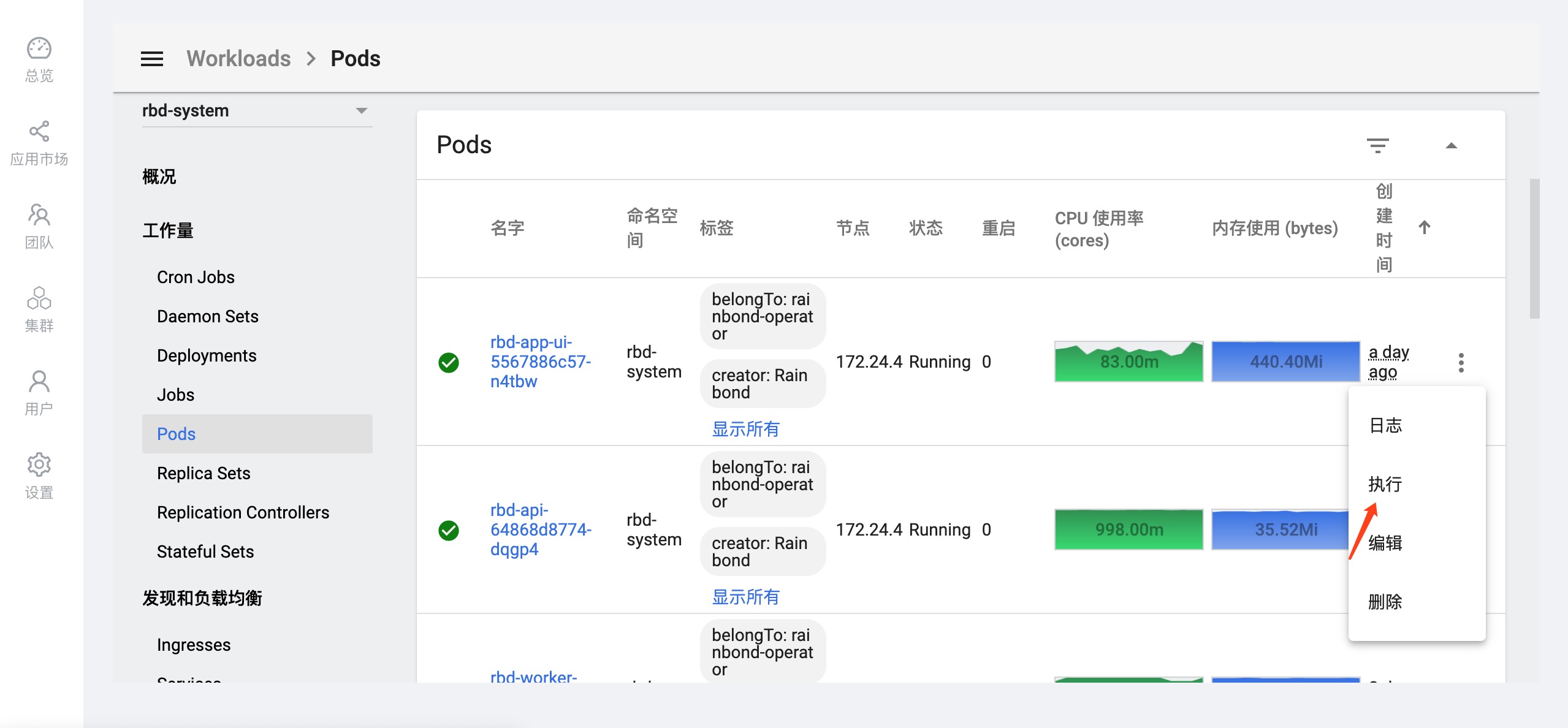
Enter the container to execute shell commands
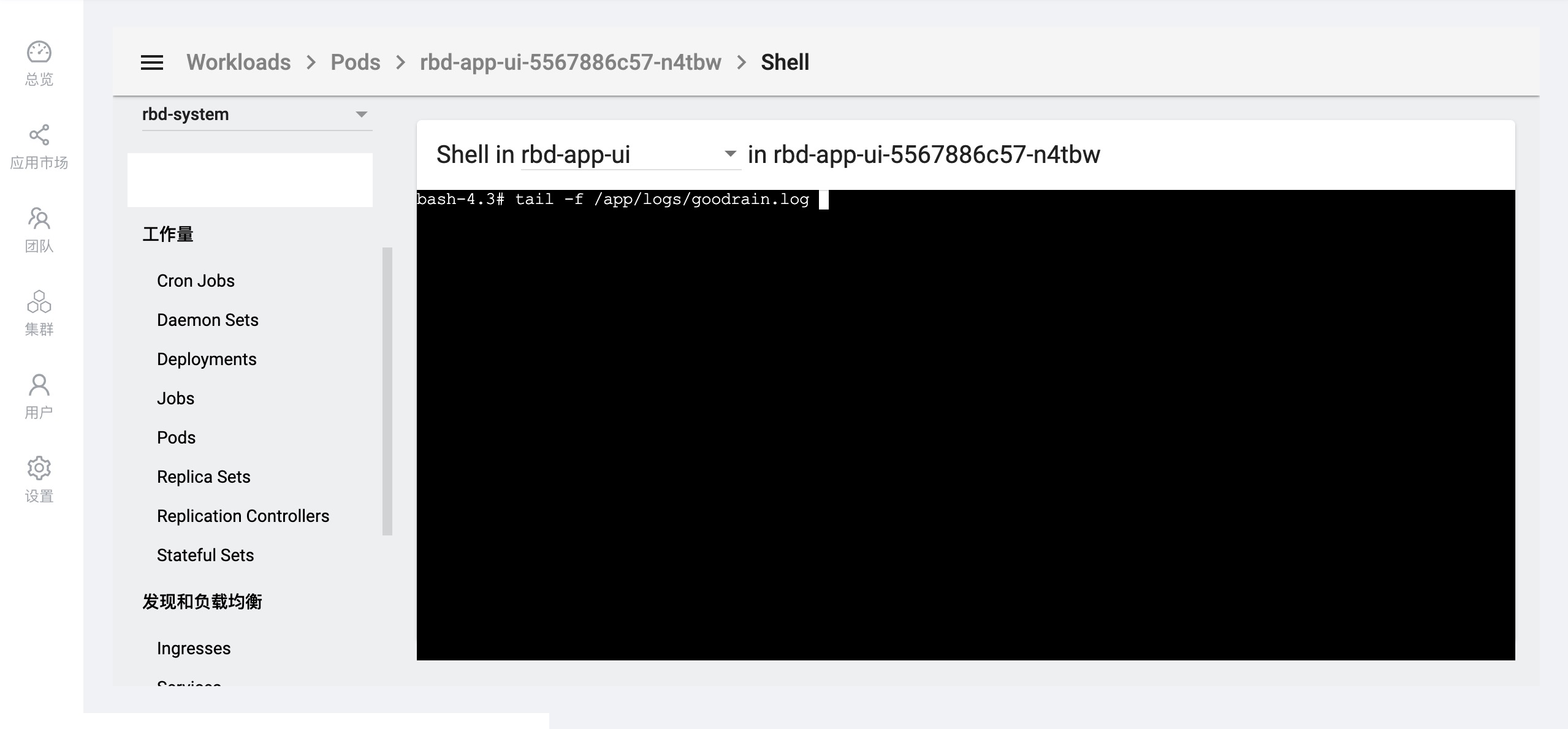
View container running logs
Example:
View the rbd-chaos container running log
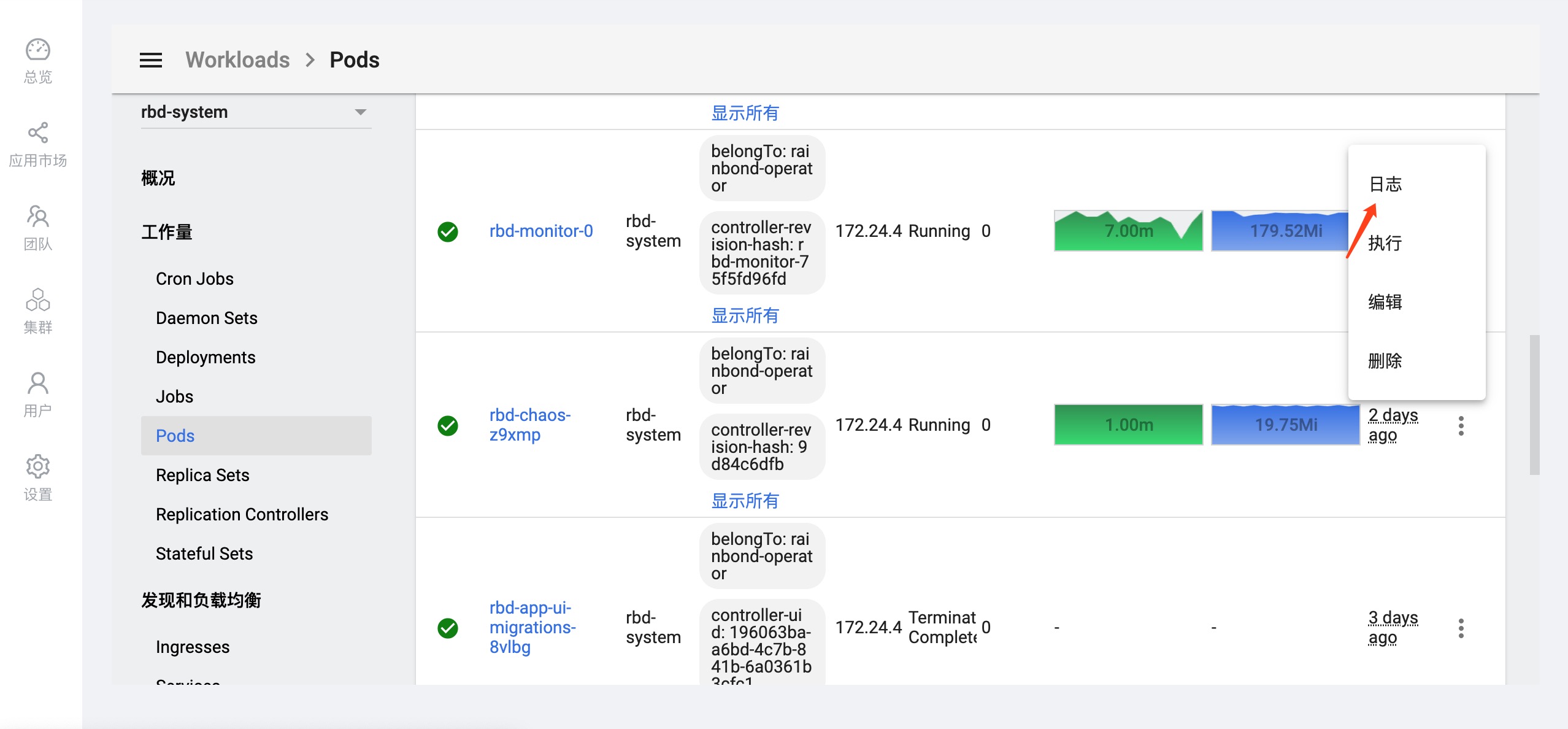
Modify component configuration
Example:
Take updating the node component image as an example
Click on the left to define custom resources -->select RbdComponent -->Find the component whose configuration needs to be modified in Objects , click Edit to modify the configuration of the component, and click Update after the modification is complete. Can.
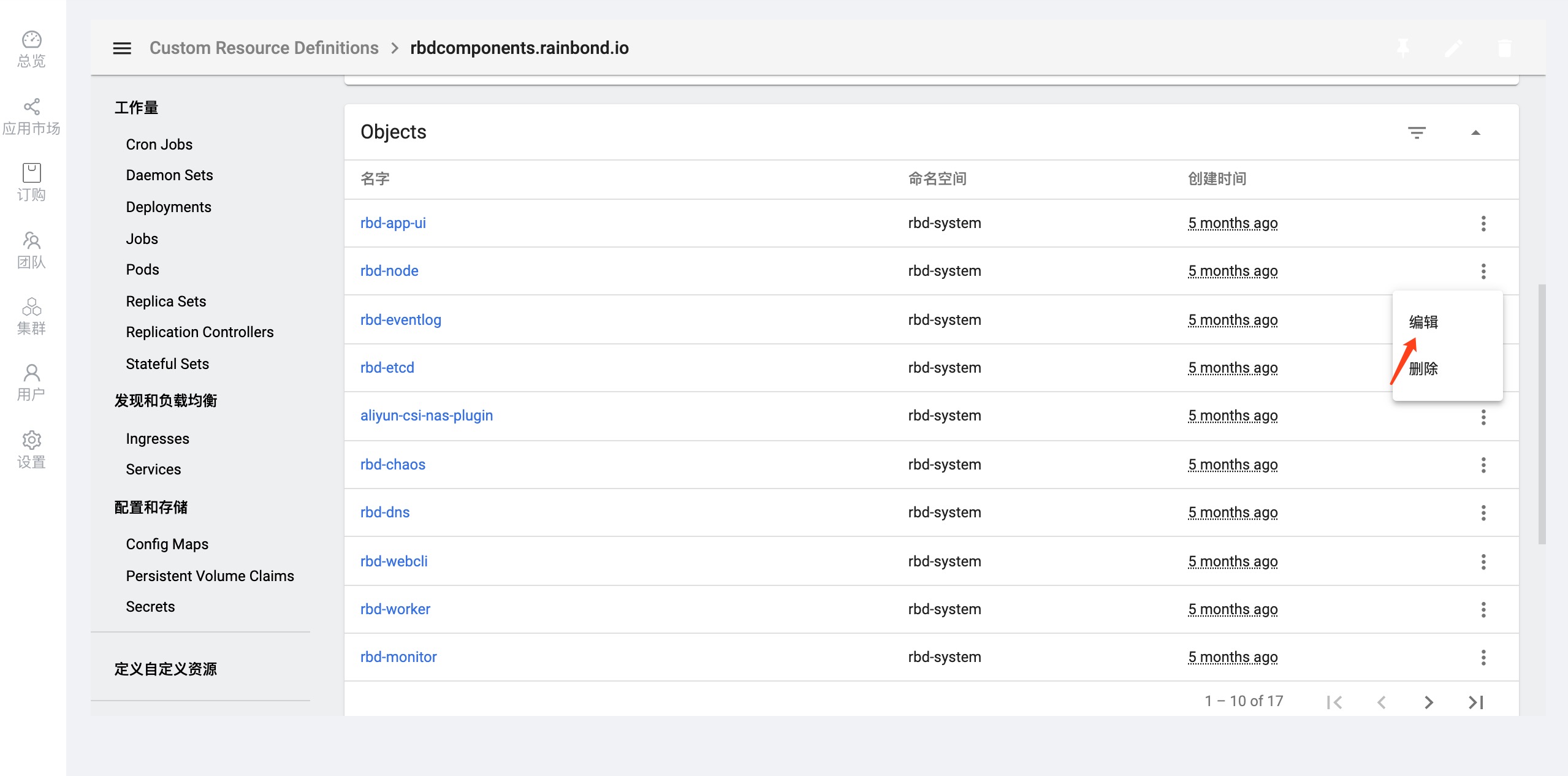
After modifying the image field, click Update